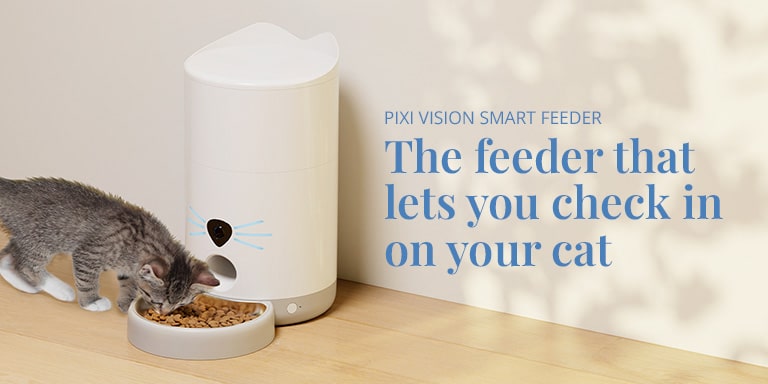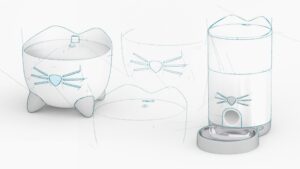To read more on all other help and advice topics, please select your product:
Catit PIXI Smart Fountain – Catit PIXI Smart Feeder – Catit PIXI Smart 6-meal Feeder – Catit PIXI Smart Mouse Camera
If you have followed the steps in our App & Wi-Fi Quick Start Guide, but did not manage to connect to Wi-Fi, you have found the right article to help you solve the problem!
Continue reading or click one of the links below to jump to a specific topic:
1. Check the Wi-Fi LED on your Catit PIXI Smart device
Plug your Catit PIXI Smart device in and check if the Wi-Fi LED light is blinking quickly (three times per second). The Catit PIXI Smart Camera is the exception, on this device the Wi-Fi LED will be blinking slowly by default.
Here’s where to find the white (or blue) Wi-Fi LED light on your device:




2. Reset your device
For Catit PIXI Smart Fountain & Catit PIXI Smart Feeder:
If the Wi-Fi LED on your product isn’t blinking quickly (three times per second), press and hold the reset button on your Catit PIXI Smart device for 5 seconds. The images below indicate where to find the button on your device.
Once the LED light is blinking quickly, the device is ready to connect to Wi-Fi. Please follow the steps as shown in our quick start guide.


Note that the app can take up to 3 minutes to finish connecting to your Catit PIXI Smart device. The Wi-Fi LED on your device will briefly go out during the connection process, but once connected, the LED will burn steadily, without blinking.
For Catit PIXI Smart 6-meal Feeder:
On the Catit PIXI Smart 6-meal Feeder, press and hold the O-button for 5 seconds until the Wi-Fi icon starts flashing. Note: There is no need to switch between Wi-Fi modes.

For Catit PIXI Smart Mouse Camera:
If the Wi-Fi LED is not blinking after the camera is switched on, use a pen to press the reset button at the bottom of the device and hold it for 5 seconds until the Wi-Fi LED starts blinking.

3. Didn’t manage to connect? Switch to AP mode (LED blinking slowly)
If SmartLink mode did not manage to connect after 3 minutes, you can choose to retry, or switch to AP mode. To make the switch, select ‘AP mode’ and press and hold the reset button on your Catit PIXI Smart device for 5 seconds.
Once the Wi-Fi LED is blinking slowly (once per two seconds), your device is set to AP mode.
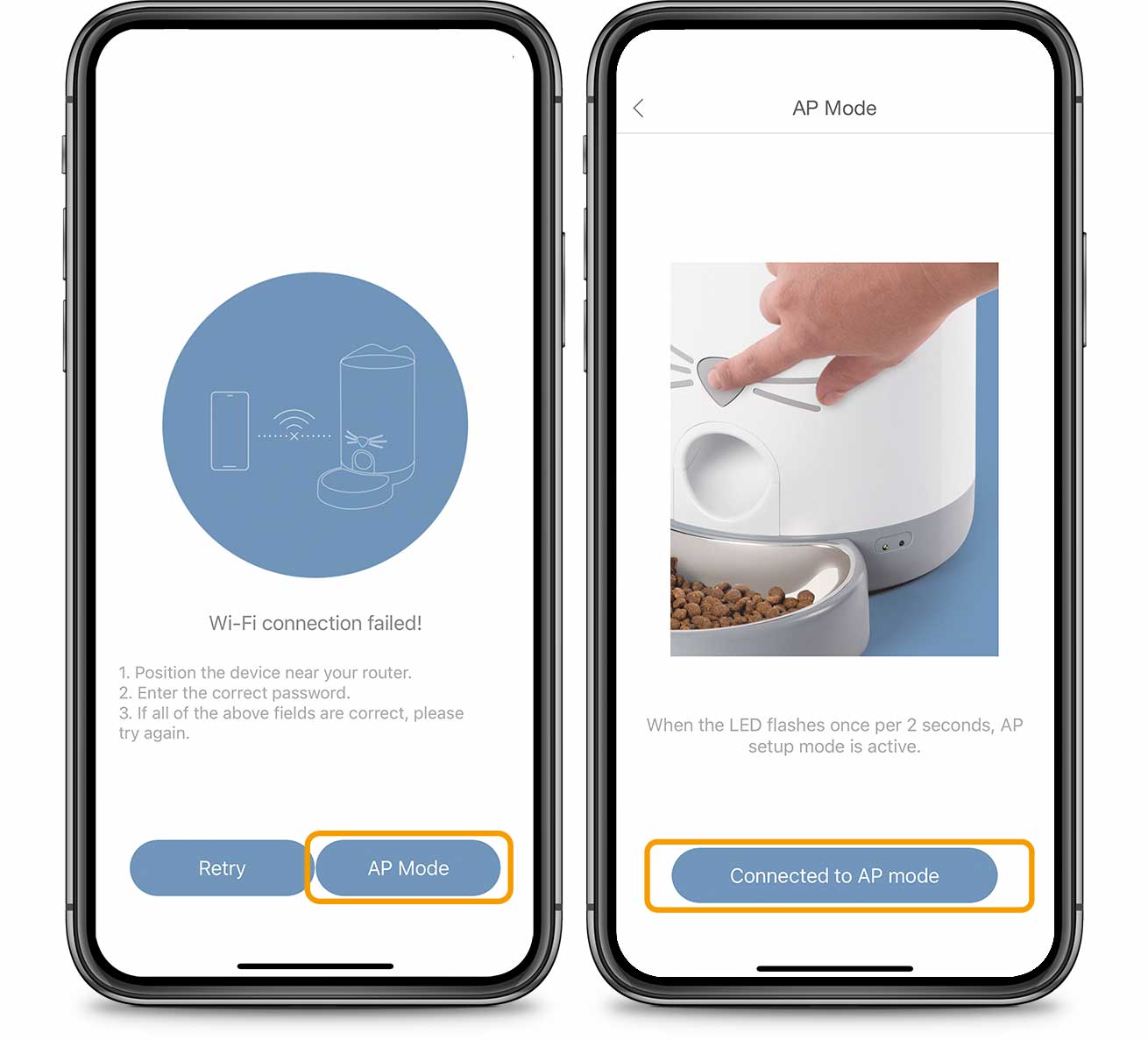
For Catit PIXI Smart Mouse Camera only:

If the QR code connection method does not work, tap on ‘Setup‘ to try again using AP mode. On the next screen, select ‘Setup by AP mode‘.
With this mode enabled, go to the Wi-Fi settings in your smartphone, and connect with the Smartxxxx Wi-Fi. Return to the Catit PIXI app.
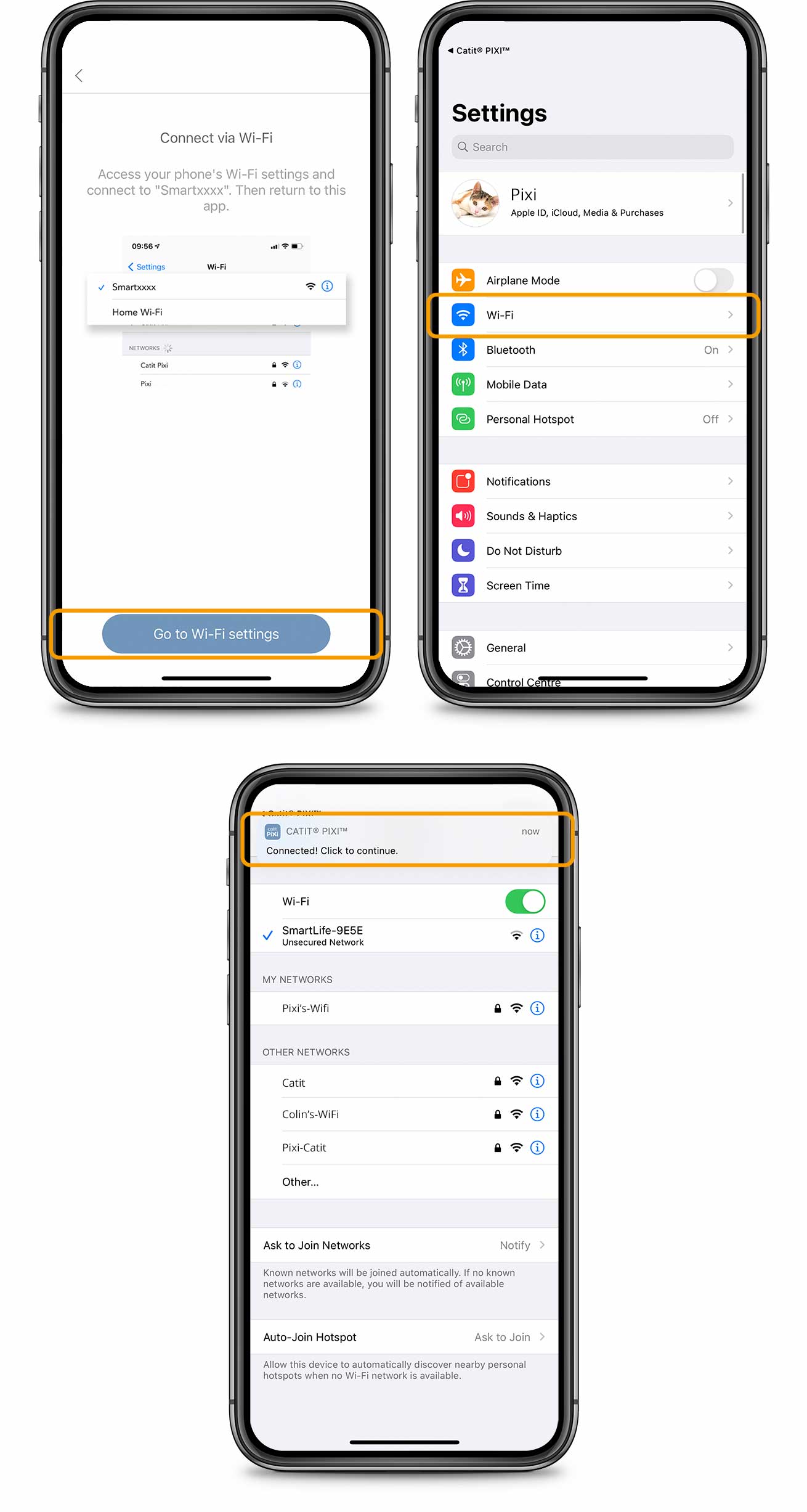
Please be patient for the app to finish connecting to your Catit PIXI Smart device, as this can take some time (up to 3 minutes). The Wi-Fi LED on your Catit PIXI Smart device will go out briefly during the connection process, but will start to burn steadily once the connection is estabished.
Congrats! You’re all done.
If these steps did not establish a Wi-Fi connection, please check our handy tips on connecting to your router.
For a step-by-step walkthrough on how to use the app features, select your product: Catit PIXI Smart Fountain – Catit PIXI Smart Feeder – Catit PIXI Smart 6-meal Feeder